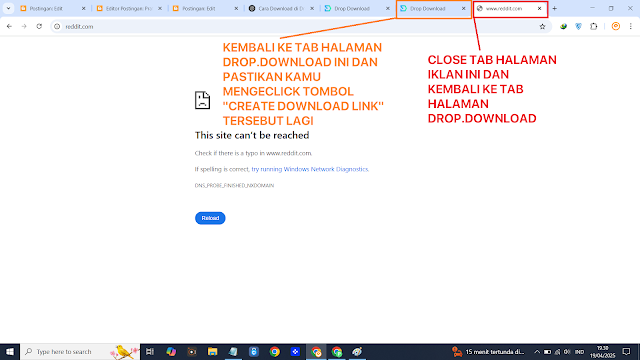Banyak orang kini memilih cara praktis dalam menyimpan dan membagikan file tanpa harus mengandalkan perangkat penyimpanan fisik, salah satu solusi yang cukup sering digunakan adalah layanan Drop.Download, yaitu situs file hosting gratis yang memungkinkan pengguna mengunggah dan mengakses file dari mana pun selama tersedia koneksi internet.
Drop.Download sering dijadikan pilihan oleh pengguna yang ingin menyimpan file sementara, baik itu dokumen kerja, foto, video, maupun file instalasi, untuk kemudian diakses kembali melalui tautan unduhan.
Layanan ini sangat membantu, terutama ketika pengguna tidak membawa flashdisk atau ingin menghindari risiko kehilangan data dari perangkat fisik.
Sebagai contoh, seseorang yang sedang berpindah lokasi dan lupa membawa file penting masih bisa tetap bekerja dengan lancar jika sebelumnya telah mengunggah file tersebut ke Drop.Download, cukup buka situsnya, unduh file dari tautan yang tersedia, lalu lanjutkan pekerjaan seperti biasa.
Setelah memahami langkah-langkah dasar untuk mengunduh file melalui situs Drop.Download, ada satu hal penting yang perlu diketahui oleh setiap pengguna, yaitu keberadaan iklan pop-up. Hal ini sangat umum terjadi pada situs penyedia layanan unduhan gratis, termasuk Drop.Download.
Oleh karena itu, pemahaman mengenai cara menghadapi iklan jenis ini sangatlah penting untuk menjaga kenyamanan dan keamanan saat mengakses layanan tersebut.
Pop-up atau iklan yang muncul secara tiba-tiba biasanya dimanfaatkan oleh pihak ketiga untuk menampilkan promosi, iklan, atau bahkan mengarahkan pengguna ke halaman lain yang tidak relevan. Jika tidak berhati-hati, pengguna dapat secara tidak sengaja mengeklik konten yang tidak diinginkan atau bahkan mengunduh file yang berpotensi membahayakan perangkat.
Apa Itu Iklan Pop-Up?
Iklan pop-up merupakan jendela atau tab baru yang terbuka secara otomatis ketika kamu mengeklik area tertentu di sebuah situs, seperti tombol "Free Download". Pada Drop.Download, iklan pop-up sering kali muncul ketika pengguna mengakses tombol-tombol navigasi utama seperti tombol unduhan.
Jenis iklan ini memang dirancang agar terlihat seolah-olah bagian dari proses unduhan, namun sebenarnya hanya bertujuan untuk menampilkan konten iklan. Oleh karena itu, penting untuk mengenali dan mengabaikan jenis iklan seperti ini.
Bagaimana Cara Menghadapi Iklan Pop-Up di Drop.Download?
Berikut adalah panduan lengkap untuk menghindari dan mengelola iklan pop-up yang mungkin muncul saat menggunakan Drop.Download :
1. Waspadai Tab Baru yang Tiba-Tiba Terbuka
Ketika kamu mengklik tombol seperti "Free Download", biasanya akan terbuka satu tab atau jendela baru yang berisi iklan. Jangan panik. Ini adalah hal umum. Anda cukup menutup tab baru tersebut dan kembali ke tab utama tempat file sebenarnya tersedia.
2. Jangan Langsung Klik Apa Pun di Tab Iklan
Jika tab iklan sudah terbuka, hindari mengeklik apa pun di dalamnya. Beberapa iklan dapat memuat tautan berbahaya atau memancing pengguna untuk mengunduh aplikasi yang tidak jelas. Tutup segera tab tersebut menggunakan tombol "X" pada browser.
3. Gunakan Ekstensi Pemblokir Iklan (Ad Blocker)
Untuk pengalaman yang lebih nyaman, kamu bisa memasang ad blocker di browser seperti Chrome atau Firefox. Ekstensi ini akan membantu menyaring sebagian besar iklan dan mencegah pop-up muncul.
4. Perhatikan Letak Tombol Unduhan yang Asli
Pastikan kamu mengunduh dari tombol yang benar—biasanya tombol asli akan mencantumkan informasi file seperti nama dan ukuran file. Jika tombol tidak memuat informasi tersebut, kemungkinan itu hanyalah iklan.
5. Tutup Tab Iklan Sebelum Melanjutkan
Setelah kamu menutup tab iklan yang muncul, kembali ke halaman utama Drop.Download dan lanjutkan proses unduhan. Jangan mengulangi klik pada tombol unduhan secara berlebihan karena bisa memicu lebih banyak pop-up.
Kenapa Hal Ini Penting untuk Diketahui?
Mengetahui cara menghadapi iklan pop-up sangat penting demi :
- Menghindari jebakan phishing atau malware
- Menjaga kenyamanan saat mengunduh file
- Melindungi data pribadi dan perangkat
- Menghindari gangguan saat proses unduhan berlangsung.
Sebelum kamu mulai mengunduh file dari situs ini, ada baiknya kamu memahami terlebih dahulu bagaimana mekanisme kerja situs Drop.Download agar tidak kebingungan saat berhadapan dengan berbagai tombol, hitungan mundur, hingga kemungkinan munculnya iklan pop-up.
Meskipun tampilannya sekilas terlihat sederhana, pengguna baru mungkin merasa kesulitan membedakan antara tombol unduhan asli dan iklan yang menyamar.
Oleh karena itu, memahami langkah-langkah secara rinci sangatlah penting agar proses unduhan berjalan lancar tanpa terjebak dalam tautan yang tidak diinginkan.
Nah, jika kamu sudah siap, berikut ini adalah panduan lengkap mengenai cara mengunduh file di Drop.Download yang dapat kamu ikuti langkah demi langkah dibawah ini dengan sekesama.
Tutorial :
- Pada langkah pertama ini pastikan kamu telah berada pada website drop.download melalui link/url yang telah kamu miliki.
- Setelah itu, disini click tombol "Free Download" tersebut.
- Sekarang harusnya kamu sudah berada pada tab halaman drop.download selanjutnya, disini scroll sedikit kebawah lalu masukan code captcha tersebut tepat pada kotak kolom putih disampingnya.
- Jika sudah maka sekarang click tombol "Create Download Link" tersebut.
- Jika kamu dibawa ke tab halaman iklan, maka close tab halaman iklan lalu kembali ke tab halaman drop.downloadnya, setelah itu click tombol "Create Download Link" tersebut lagi hingga kamu dibawa ke tab halaman terakhir.
- Nah jika kamu sudah berada pada tab halaman terakhir, kamu hanya perlu mengeclick tombol "Click here to Download" tersebut hingga tab halaman Drop.Download terload atau termuat.
- Nah ini penampakan dari tab halaman Drop.Download sedang terload/termuat.
- Jika sudah maka enjoy.
Banyak pengguna yang baru pertama kali menggunakan Drop.Download merasa bingung atau terganggu dengan iklan-iklan semacam ini.
Oleh karena itu, dengan memahami mekanismenya, kamu akan jauh lebih siap dan tidak mudah tertipu.
Mengunduh file dari Drop.Download memang sangat membantu untuk kebutuhan penyimpanan sementara maupun berbagi file secara cepat. Namun, penting bagi pengguna untuk tetap waspada terhadap iklan pop-up yang muncul selama proses berlangsung.
Selalu pastikan kamu mengeklik tombol unduhan yang benar dan menutup tab iklan yang tidak relevan. Dengan mengikuti tips ini, kamu akan mendapatkan pengalaman unduh yang lebih aman, nyaman, dan efisien.
Semoga panduan tambahan ini bermanfaat bagi kamu yang sedang mencoba mengunduh file dari Drop.Download dan jangan lupa untuk terus mengikuti artikel-artikel tutorial lainnya agar kamu semakin mahir dalam menggunakan berbagai layanan online secara cerdas dan aman.